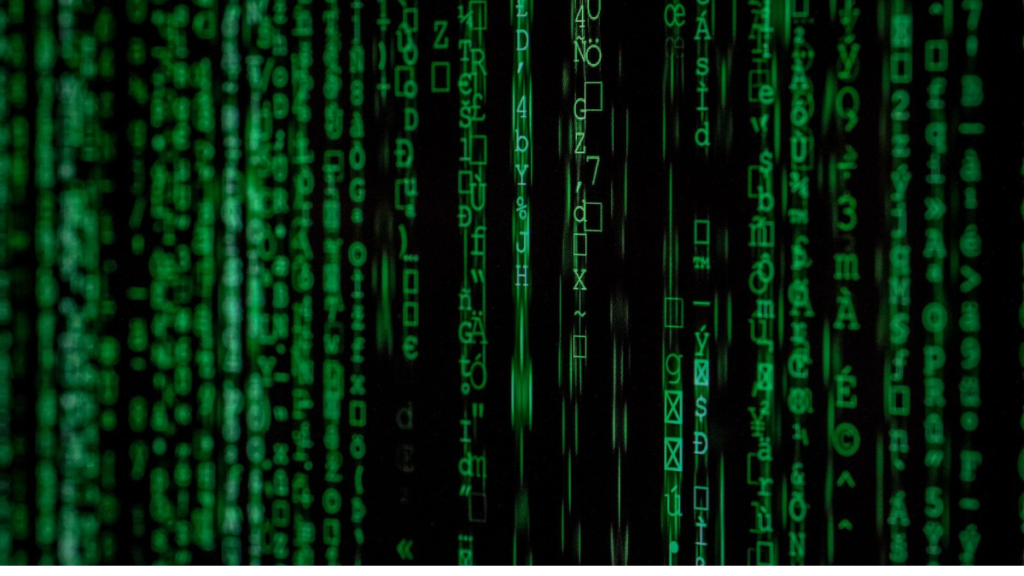When working with modern JavaScript, especially in a Node.js environment or when using various build tools, you might encounter the “SyntaxError: Cannot use import statement outside a module” error. This issue arises when attempting to use ES6 module syntax (e.g., import and export statements) in a context that does not recognize it as a module. This article will provide a comprehensive understanding of this error, its causes, and how to fix it.
What is the import Statement?
The import statement is part of the ES6 (ECMAScript 2015) module syntax, which allows for a modular approach to writing JavaScript. With ES6 modules, you can export variables, functions, and classes from one file and import them into another. This approach helps in organizing code better and managing dependencies efficiently.
Here is a simple example of using import and export:
math.js
export function add(x, y) {
return x + y;
}main.js
import { add } from './math.js';
console.log(add(2, 3)); // Outputs: 5Causes of the Syntax Error: Cannot use Import Statement Outside a Module
The error “SyntaxError: Cannot use import statement outside a module” occurs when JavaScript encounters import statements in a context where it is not recognized as a module. This can happen due to several reasons:
1. Environment Mismatch
The environment in which your JavaScript code runs may not support ES6 modules. For example:
- Older Node.js Versions: Older versions of Node.js do not support ES6 modules by default.
- Browsers Without Module Support: Some older browsers do not support ES6 modules.
2. Incorrect Configuration
When using build tools like Webpack or Babel, improper configuration can lead to this error. These tools need to be set up correctly to handle ES6 modules.
3. File Extension and Module Type
In Node.js, the file extension or type declaration may affect whether the code is treated as a module. By default, .js files in Node.js are treated as CommonJS modules unless otherwise specified.
4. Contextual Misuse
The error can also occur if you mistakenly use ES6 modules in a context where only CommonJS is expected, such as certain legacy systems or configurations.
Fixing the Error in Different Contexts
1. Node.js
To use ES6 modules in Node.js, you need to ensure that your environment is correctly configured:
Using .mjs Extension
Rename your files with .mjs extension, which Node.js recognizes as modules.
mv math.js math.mjs
mv main.js main.mjsThen, update your import statements accordingly.
main.mjs
import { add } from './math.mjs';
console.log(add(2, 3)); // Outputs: 5Updating package.json
If you prefer to use the .js extension, add "type": "module" to your package.json file. This tells Node.js to treat .js files as ES6 modules.
package.json
{
"type": "module"
}After updating package.json, you can use .js extensions and import statements.
Also Read: New York Yankees vs Detroit Tigers Players Stats – May 4, 2024 | Argentina National Football Team vs Ecuador National Football Team Stats: Copa América 2024 Quarterfinal
2. Using Build Tools
If you’re using tools like Webpack or Babel, ensure they are correctly configured to handle ES6 modules.
Webpack Configuration
In Webpack, ensure that the module field in your configuration file is set to process JavaScript files correctly:
webpack.config.js
module.exports = {
entry: './src/index.js',
output: {
filename: 'bundle.js',
path: __dirname + '/dist'
},
module: {
rules: [
{
test: /\.js$/,
exclude: /node_modules/,
use: {
loader: 'babel-loader',
options: {
presets: ['@babel/preset-env']
}
}
}
]
}
};Babel Configuration
Ensure that Babel is configured to transpile ES6 module syntax:
.babelrc
{
"presets": ["@babel/preset-env"]
}3. Browser Environments
Modern browsers support ES6 modules, but they require the type="module" attribute in the script tag:
index.html
<!DOCTYPE html>
<html>
<head>
<title>ES6 Modules</title>
</head>
<body>
<script type="module" src="main.js"></script>
</body>
</html>4. Legacy Code and Compatibility
In older codebases or environments expecting CommonJS syntax, you might need to stick with require statements or use tools to convert ES6 modules to CommonJS.
Using CommonJS Syntax
const { add } = require('./math.js');
console.log(add(2, 3)); // Outputs: 5Additional Tips
- Use Relative Paths: Always use relative paths when importing modules to avoid path resolution issues.
- Check Compatibility: Ensure that all third-party libraries you use are compatible with ES modules.
- Avoid Mixing Module Systems: Stick to one module system (either CommonJS or ES modules) to prevent conflicts.
Also Read: How to Login to Your Laser247 Account | 45.76.33.4 IP Address Information: Admin Login, Troubleshooting Fixing Tips and Geolocation Lookup
Conclusion
The “SyntaxError: Cannot use import statement outside a module” error is a common issue faced when transitioning to or working with modern JavaScript modules. By understanding the environment and context in which you are working, you can apply the appropriate solution, whether it’s configuring Node.js, setting up build tools, or updating browser script tags.
Each approach has its own nuances, so ensure that you adapt the solution to fit your specific development setup. With proper configuration and understanding, you can leverage ES6 modules to write cleaner and more maintainable code.